Optimizing Logitech Mini Optical Mouse for StarCraft: Remastered and StarCraft II
First, I would like to mention that Logitech Mouse Optical (M-UV55A) is my current mouse of choice. I have small hands, and it has a perfect shape for my fingertip grip. What works for me might not work for others though. Be careful. I tried many different mice before such as Razer Krait, Razer Salmosa (both Asian and EU versions), Razer Abyssus, Logitech G303, Logitech G102, Logitech G1. They were all good but not perfect.

So I ended up getting the used ASUS version of LMO (silver color on the picture). Although the shape of LMO is fine, its 400 DPI sensor can be a huge problem in modern games. Fortunately, there are some ways to improve the in-game experience.
You can't avoid software scaling
By scaling here I mean software adjustment of mouse sensitivity so the cursor moves faster. Ideally, you would not want to have any software scaling. It's better to leave the built-in mouse DPI settings as they are so the cursor would run smoothly without any pixel skipping. For example, if you set the cursor speed higher than normal (i.e. higher than 6/11 in Windows Settings or 50% in StarCraft) and move the mouse slowly you'll see that the cursor jumps over some pixels. Generally, it's a bad thing to have in the game.
Unfortunately, LMO is an old 400 DPI mouse. It was fine to use it without any scaling on 640x480 or even 800x600 resolution screens. Now it's not the case anymore when you would usually have a 24-inch 1920x1080 monitor or even bigger. Without any scaling, the mouse cursor becomes painfully slow. This might be still acceptable for FPS games, but certainly not for RTS like StarCraft when you need to hit the opposite corners of the screen quickly. So software scaling for this mouse is a must, but how to scale things properly?
StarCraft: Remastered
In SC: R Blizzard added a very useful option just for that called Use Mouse Scaling. According to the table below you must set the in-game sensitivity to 50% (no initial scaling) and turn on this checkbox.
| Vertical Resolution | 480p | 600p | 720p | 840p | 960p | 1080p | 1200p | 1320p | 1440p | 1560p | 1680p |
|---|---|---|---|---|---|---|---|---|---|---|---|
| Sensitivity Slider | 50% | 55% | 60% | 65% | 70% | 75% | 80% | 85% | 90% | 95% | 100% |
| Applied Multiplier | 1x | 1.25x | 1.5x | 1.75x | 2x | 2.25x | 2.5x | 2.75x | 3x | 3.25x | 3.5x |
Let me explain why it just works. Assuming you have a 1080p resolution. This setting would automatically set your sensitivity to 75% behind the scenes so it would feel like having 50% (no scaling) on an 480p screen.
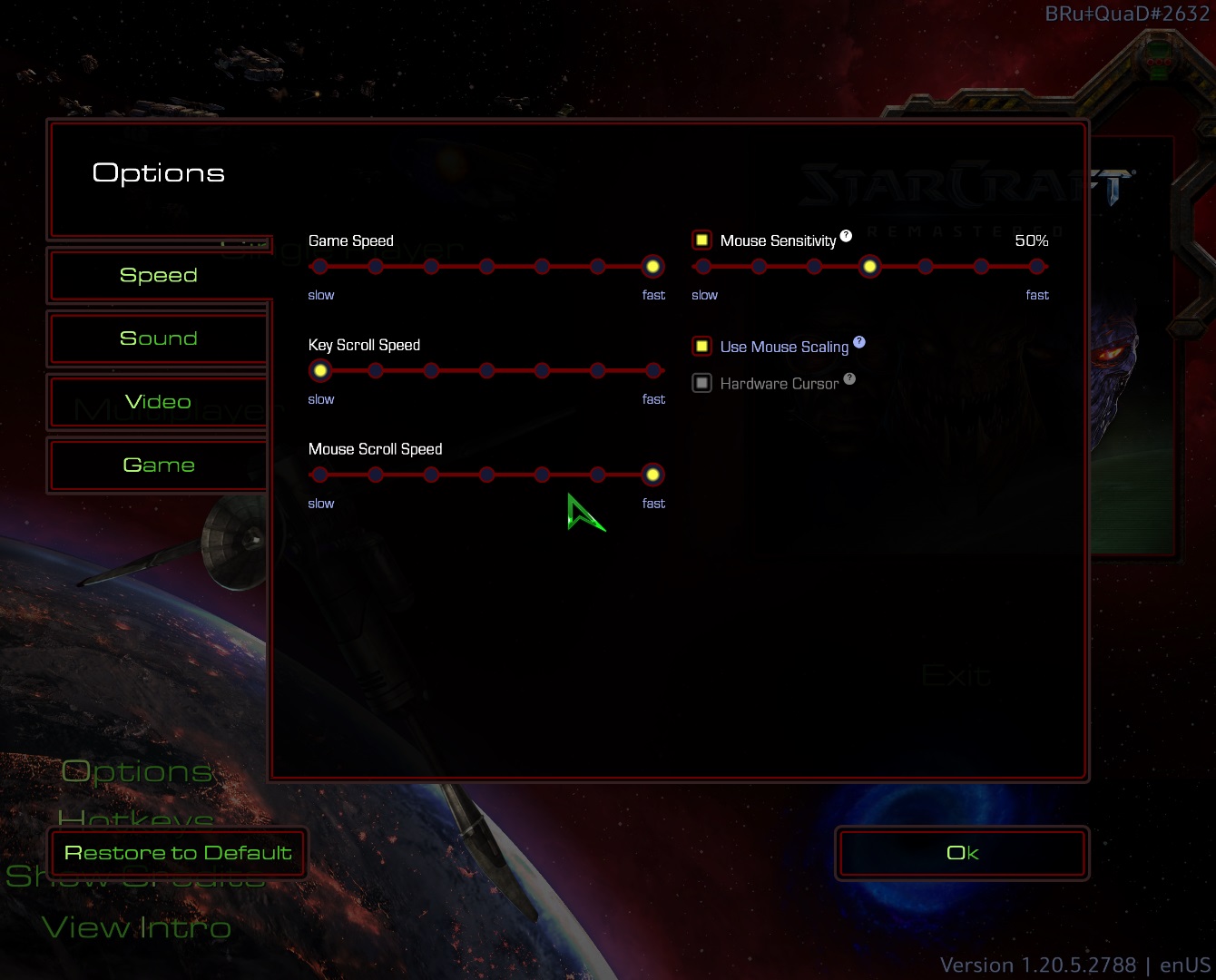
The LMO was designed for 480p screen, so "Use Mouse Scaling" would give you (almost) the same in-game experience while playing on a bigger screen. In other words, it would automatically scale mouse sensitivity to the appropriate value to "fake" the 640x480 screen experience. I believe this setting was introduced for compatibility with the original Brood War resolution.
This also means that mouse scaling setting would work well ONLY with low DPI mice. Any modern 1000+ DPI mice would feel insanely fast with this option turned on. With modern sensors, you don't need any software scaling at all.
Windows
The above-mentioned approach only works in StarCraft: Remastered. When you leave the game, your mouse reverts to the slow motion again. Isn't that annoying? Do wish you had the same scaling checkbox for windows sensitivity? The conversion table helps here as well.
According to the table, you should set the sensitivity to 75% for 1920x1080 screen, 80% for a 1200p screen, etc. Let's just open the Mouse Settings in Control Panel and set it just like that.
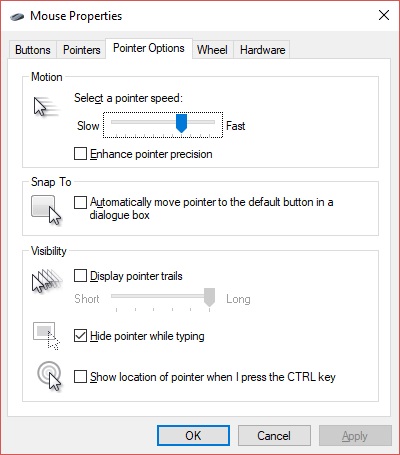
I was actually surprised that it would not allow you to configure things as you might want to. For example, there was no 75% option. It would get you either 70% (8/11) or 80% (9/11). Fortunately, the Windows API itself provides you with more options. You can set mouse sensitivity values from 1 to 20 with increments of 1 where 10/20 means no scaling or 50%. That's good news! If WinAPI has it I could write a software to adjust those settings myself.
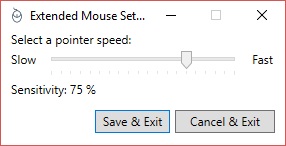
So I did just that.
Download Extended Mouse Settings App
Source code
Windows will most likely prevent you from running the app. It is not a virus. It needs admin rights to be able to write to Windows Registry. It's not enough to just set the value through Windows API. It's a three-step process. First, you set the sensitivity value you need, then you must save it to the registry for the current user so it won't be reverted when Windows checks the registry value again. If you don't want a sluggish experience on the Login screen you should apply the setting to all users (also through Windows Registry). That's the third step.
Update: there was software available to do the same things and many more.
Thanks to our unknown reader for mentioning that.
Starcraft II
This is very simple. You just set the in-game sensitivity to whatever value you need according to the table (e.g. 75% for 1080p). It's easy and flexible already.
Bonus 1: Set the "perfect" DPI for modern mouse
You can estimate the DPI you need to set on any modern mouse for your screen resolution. First, let's assume that 400 DPI is a perfect setting for 640x480 screen. Then for a higher resolution, you compute a multiplier. For example, if you have 1280x1024 you compute it like so 1280 / 640 = 2. Then you adjust the DPI accordingly: 400 x 2 = 800 DPI. For 1920x1080 it would be 400 x (1920 / 640) = 1200 DPI. Doing such adjustments, the experience would be the same regardless of the new screen size. Pretty simple. You can also set 800x600 at 400 DPI as your starting point and redo the math. This is not a rough science. Feel free to adjust for yourself. I found it more comfortable to play on ~1000 DPI having a 1080p screen.
Bonus 2: I can't get an LMO mouse anywhere
You might consider some alternatives. For example, there's a Commatech Fkmini v3 mouse that has the same LMO shape with modern Avago 3090 sensor. I just ordered one from Taobao and waiting for it to come. Let me know if anyone needs a review of it later. There's also a ZOWIE Mico and SkyDigital NKEY G007. Both have a very close shape. ZOWIE Mico is almost impossible to get anywhere just like the LMO.
The most important thing is always your own comfort. If you like the mouse then stick with it. Have fun in the game!
